In NetSuite, GL Impact demonstrates how a transaction affects the general ledger accounts, custom segments, and account balances of a posted financial transaction. The general ledger accounts are a set of names and account numbers used by a business to classify its financial transactions, such as assets, liabilities, revenues/income, cost of goods sold, expenses, and equity. Custom segments enable the user to create a classification similar to class, department, and location, helping organize and manage the data more efficiently.
Most transactions in NetSuite include a GL Impact page, which can be accessed by clicking the GL Impact subtab in the Action list tab.


GL Impact is also crucial for reconciliation and year-end closing. It provides users with quick access to verify whether transactions are coded to the appropriate general ledger accounts or not and also helps identify if there are any unmatched distributions in the amount. Miscoding transactions can cause delays and double-work during reconciliation or year-end closing because the transaction must be reversed or reclassified to produce an accurate and complete financial report.
The GL Impact subtab is only visible on standard forms. The GL Impact check box must be checked during customization if using customized forms to make the subtab visible. To configure, go to Customization > Lists, Records & Fields > Custom Segment > New.
Check the GL Impact box, then click Save.

Summary of GL Impact Fields and Transactions
The GL Impact page shows the general ledger account or the journal impact of lines on the originating transaction. The following are the details displayed on the GL Impact page.
The table below shows common NetSuite transactions with GL Impact.

Using Rules
Using Rules
General Ledger Impact and Transactions
This section will explain the fields displayed on the GL Impact page and the types of transactions that generate GL Impact.
GL Impact Page Fields
- Accounting Book: This field will show up only if the Multi-Book accounting feature is enabled and provides the ability to maintain multiple sets of accounting records. For example, a company that follows US GAAP can add accounting books to generate different financial reports and statements required by local governments or industry regulations.
- Accounts: These are the names and numbers found in the account chart used to classify financial transactions.
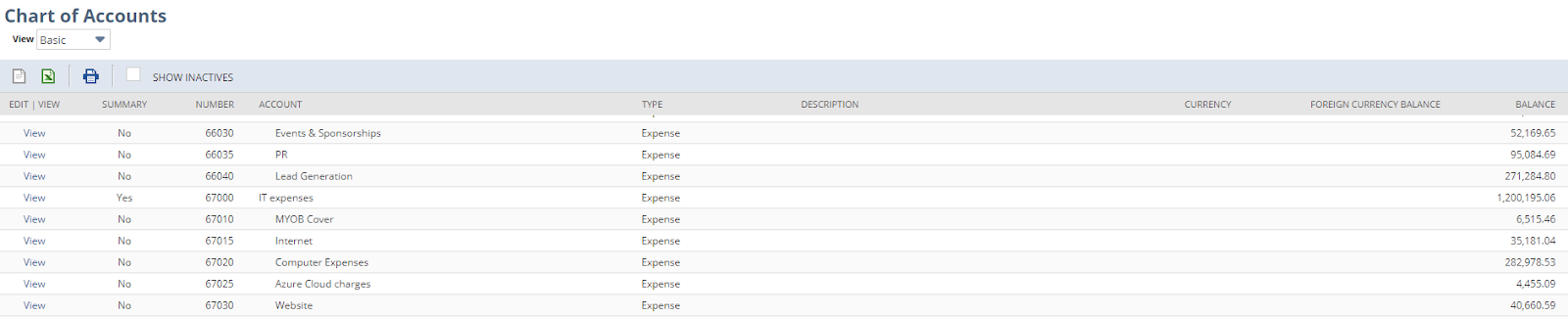
- Amount: This shows the financial value of transactions. They are always displayed two-sided: debit and credit. The amounts on both sides should be equal, but the entries of the accounts should be the opposite.
For example, an increase in an expense account might decrease the asset if paid in cash or increase liabilities if charged to the account.

- Posting: This indicates whether a transaction is posting or non-posting. Posting transactions affect the balances in the general ledger or financial reports, whereas non-posting transactions are planned activities that are not yet final and therefore do not affect the GL balance. Sample posting transactions are invoices issued to customers, bills issued by suppliers, credit memos, and checks. Purchase orders, estimates, and quotations are just a few examples of non-posting transactions.
- Memo: This is a free-text field used to enter additional information about transactions.
- Name: This field displays the customer's name or the vendor related to the transaction.
- Subsidiary: Businesses can create multiple subsidiaries, each representing a separate company.
- Department/Class/ Location: NetSuite classification features help users organize their accounts effectively. They assist in determining the total revenues or expenses of each department, class, or location.
- Custom Script: This column links to the implemented Custom GL Lines Plug-in, allowing users to create a custom GL impact line on transactions like invoices and vendor bills across single or multiple accounting books, removing the need for manual journal entries.
Common NetSuite Transactions with GL Impact
Sales Transaction GL Impact
- Sales orders are non-posting transactions that record the items or services a business plans to sell to the customer.
- Order fulfillment is the process of fulfilling the sales order of a customer. Example: To fulfill the order, the business will have to pull out some items from its inventory, which will result in a decrease in assets and an increase in the cost of sales or cost of goods sold (COGS), the total amount spent on the item sold.
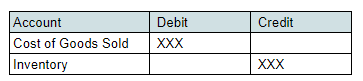
- Cash sales are recorded when a customer pays for items at the time of sale. This can occur in the form of cash, credit cards, or checks.
Example: A customer pays cash for the items received, which will increase the asset and sales income.
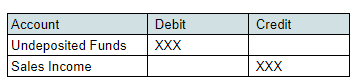
Note: Undeposited funds are just a holding account for the payments received that are not yet deposited to the bank. Examples are cash and post-dated checks.
- Invoices are issued to customers to record income that the business is expecting to receive.
Example: The customer applies for a credit term and promises to pay the items within 30 days. This will increase both the asset and income accounts.
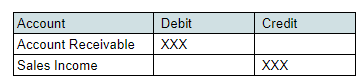
- Statement charges are similar to invoices and are used to enter several charges that accumulate over a specific period. The GL impact will show an increase in the expected receivables and income.
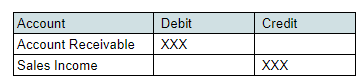
To record sales transactions, go to Transaction and select Sales or Order Management.

Customer Transaction GL Impact
- Customer payments are the amounts received from customers in exchange for goods or services sold. To record the payments received that are not yet deposited to the bank, GL impact will show an increase in undeposited funds and a decrease in assets (account receivable).

Here’s how to record payments that are deposited directly into the bank.
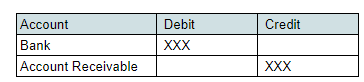
- Customer deposits occur when the customer pays for goods or services in advance. To record customer deposits, GL impact will show an increase in both undeposited funds and customer deposits.
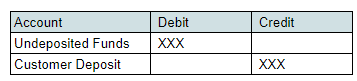
- Return authorizations are non-posting transactions and are entered when a customer wants to return an item. Items on return authorization have no accounting impact until the items have been received back in the inventory account.
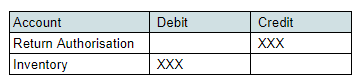
- Return receipts are entered when the items on return authorizations have been received. The items will be placed back in the inventory account, resulting in an increase in assets and a decrease in the cost of goods sold.
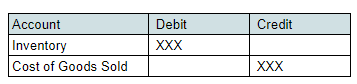
- Credit memos are issued to the customer when an order has been returned or not fulfilled. This will reduce the amount payable by the customer, which will also result in a reduction in the amount expected to be received.
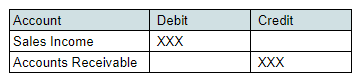
- Customer refunds are when a business returns the payment to the customer. The GL impact will show a decrease in both income and funds.

To record any customer transactions, go to Transactions > Customer > Select the type of transaction to be entered.
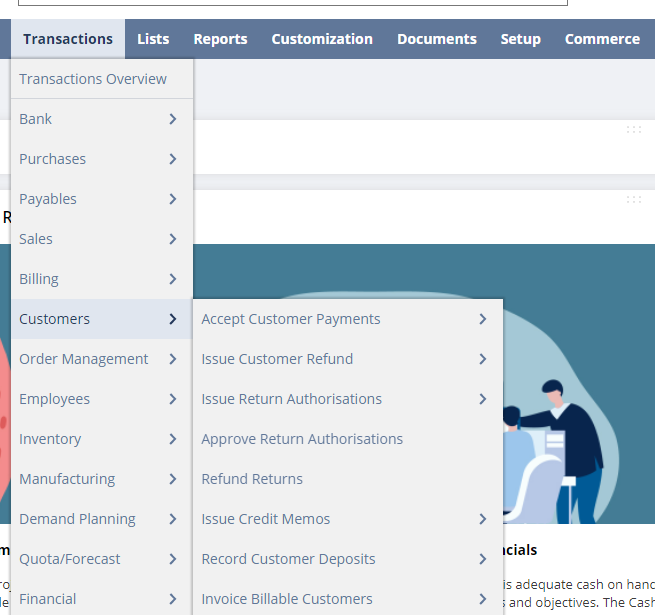
Vendor/Purchase Transaction GL Impact
- Purchase orders are non-posting transactions that are sent to a vendor to keep track of items that are expected to be delivered. They include the associated price and quantity.

- Item receipts are used to match against an open purchase order when items have been received. The GL impact will show an increase in the asset account and an increase in the accounts payable account.
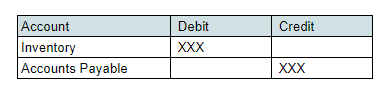
- Vendor bills are invoices received from vendors that are payable when due; they help businesses determine the total amount they owe. GL Impact will show an increase in the payables account and an increase in the purchases.
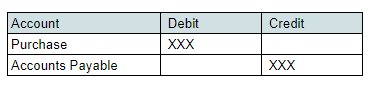
- Vendor Payments are created when the vendor bill has been paid. This transaction will reduce both the accounts payable account and funds (cash in the bank).
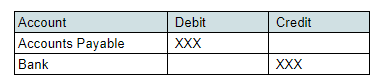
- Vendor Credits are entered when an item is returned to the vendor. The vendor usually issues a credit memo that will reduce both the amounts payable and the inventory or asset account.

Cost of Goods Sold (COGS) GL Impact
COGS are not expense accounts, but they function like an expense. These are the costs directly associated with the sale of goods or services. This includes the cost of the product for resale, raw materials, packaging, etc. General selling expenses, such as salaries, rent, utilities, and advertising expenses, are not considered part of the cost of goods sold.
COGS and inventory go hand in hand: The cost of an item is determined when it is added to inventory via purchase or an inventory adjustment. The price of the item on the purchase order determines the item's cost.
The exact cost is determined based on the costing method used by the business. The three most commonly used methods are:
- First-in, First-Out (FIFO): This method assumes that the oldest units are sold first; hence the ending inventory consists of the most recent purchased goods.
- Last-In, First-Out (LIFO): This method assumes that the newest units are sold first; hence, the ending inventory consists of the oldest units purchased.
- Average Costing: In this method, COGS is calculated as the total units available during a period divided by the beginning inventory cost plus the cost of additions to inventory. This is the default costing method in NetSuite.
Example: A business purchased an item for resale. The GL impact will show an increase in assets and payable accounts.
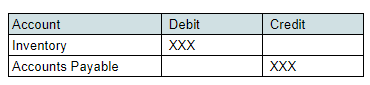
When the purchased item is sold, the GL impact will show an increase in COGS and a decrease in the asset account.

Bank Transaction GL Impact
- Bank deposits are when the payment received from the customer is deposited into a bank account. This will increase the bank's funds and decrease the undeposited fund accounts.
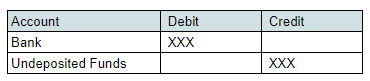
- Writing checks occurs when businesses issue checks as payment for items they purchase or any type of payables. The GL impact will show a decrease in the amount of money in the bank.
For example, a business purchased office supplies.
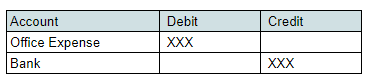
Another example is when a business pays an outstanding loan using a check. The entry would be:
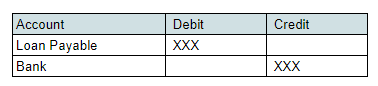
Best Practices
- If unsure of which account to use to post a new transaction, check how transactions were handled in the past.
- Review the GL impact of multiple transactions by printing a copy of the GL impact statement instead of going through each transaction. To print the statement, go to Transactions > Management > Print Cheques and Forms > GL Impact. Select the Printing Template to use and Transaction type. Enter the date or date range of transactions. Select the transactions to be printed or click Mark All to select all transactions. Click Print.
- Always ensure that the sum of debit amounts equals the sum of credit amounts.
Conclusion
The accounting process in NetSuite begins with transaction booking. Each transaction is recorded in a specific GL account, which businesses use to track financial transactions and prepare financial reports. NetSuite's GL Impact page allows users to quickly see and review which accounts are affected by the posted transaction. Maintaining an accurate and complete transaction record will facilitate a smooth reconciliation and year-end closing procedure.







