Bank reconciliation is the process of matching the balances between the company’s books of account and the bank statement. It ensures that all transactions reflected in bank statements have been reviewed and verified, reducing the likelihood of errors and fraud.
Having a balanced account is the primary goal of bank reconciliation. However, a lot of factors affect the process, which results in differences. These differences must be addressed and resolved in a timely manner to provide an accurate financial report.
The following example demonstrates what a balanced account looks like. In this example, the company's bank account, which is one of the company’s assets, had a closing balance of $296,404.24 on the last banking day of the month, which matches the closing balance shown on the bank statement.
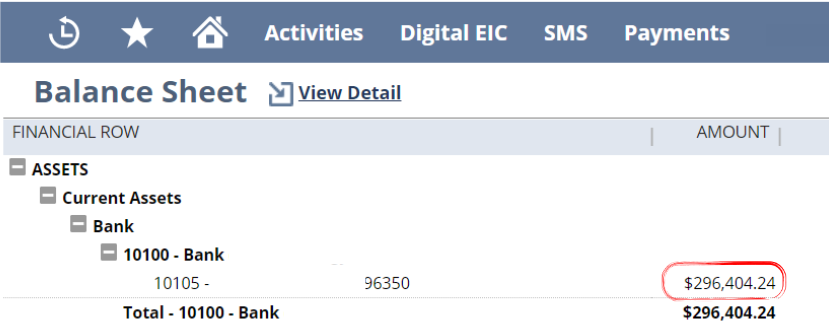
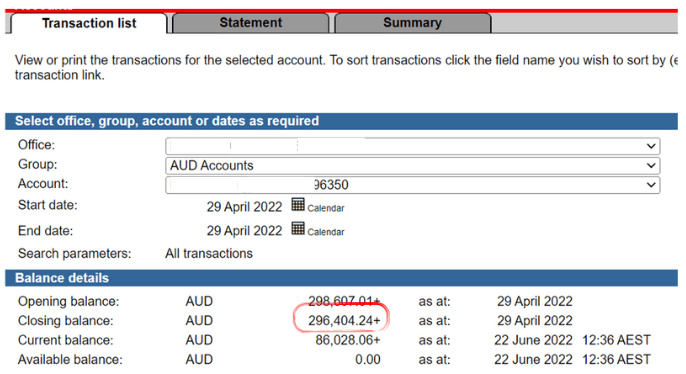
Accounting software such as NetSuite helps businesses automate their accounting processes. It includes bank reconciliation, which allows users to easily match the transactions entered into the system against the uploaded bank statement.
Enhancements to NetSuite's Bank Reconciliation Features
The Match Bank Data feature of the latest version of NetSuite offers a more efficient way of reconciling transactions compared to its previous feature called Reconcile Bank Statement. The latest version provides users with a view of both bank statement lines and account transaction lines on one screen, so the cause of the difference in the balances can easily be seen.
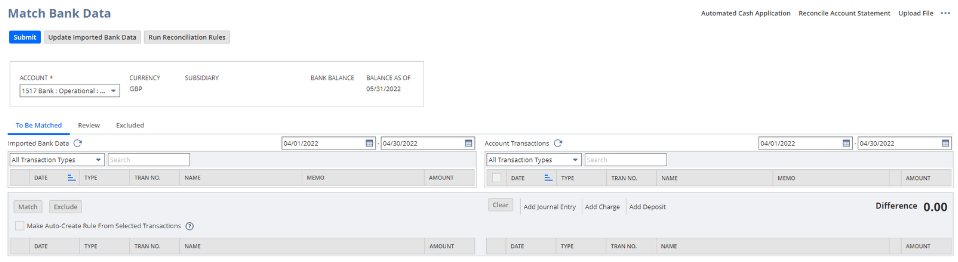
The Reconcile Bank Statement feature was deprecated as of the NetSuite 2021.1 version. Using this feature, users must manually check and compare every transaction line found in the bank statement to the transactions posted in NetSuite. It uses third-party tools such as Excel.
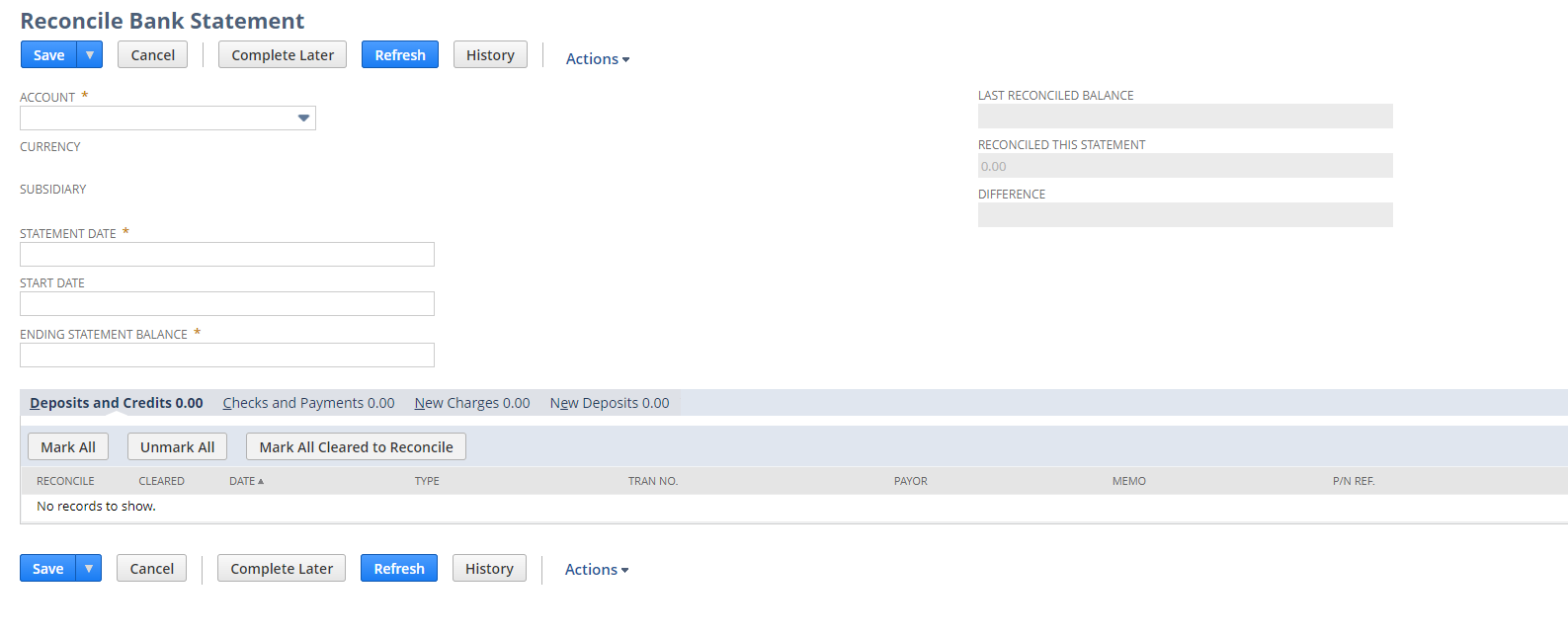
The table below summarizes the differences between versions of the bank reconciliation feature and the improvements made by NetSuite.
Challenges in Reconciling Transactions
Whether we use the older version of reconciliation or the latest one, challenges in bank reconciliation are unavoidable, especially if we don't have all the necessary data. Even if we do, it is still a problem if the available data is not matched, such as occurs when references are not identical or when there is no visible relationship between the bank statement and transactions posted in NetSuite.
Another challenge is that NetSuite can only detect one-to-one transactions, so it can only match a single transaction automatically. Users must manually select an account transaction included in the batch if payment was processed by batch or if a single bank statement line has multiple account transactions associated with it.
Summary of Key Concepts
After all the transactions have been matched, the difference should ideally be zero, but there are a few issues that can affect how well bank reconciliation works. The table below summarizes the typical causes of reconciliation differences.

Using Rules
Using Rules
Causes of Reconciliation Differences and How to Resolve Them
This section will further explain the typical causes of reconciliation differences summarized above and discuss how to fix them.
Transaction Posting Timing
All transactions must be recorded as soon as they occur, but most businesses encounter delays due to missing or incomplete documentation. Transactions that are posted at a later date can cause a variance in a financial statement, especially when they are not recorded in the same period as the bank statement.
For example, a telephone bill that was automatically debited from the bank account at the end of the month (April) must be recorded in the same month, even if the bill was received in the following month (May). This is because the transaction has already reflected the April bank statement, so a corresponding transaction from the same month must be entered in NetSuite in order to reconcile. If the bill was posted in May, it would not appear on the liability side of the April balance sheet, which would create a discrepancy due to understated liabilities in the month of April.
The ideal entry for this transaction should be a debit to accounts payable since this reduces the liability account and a credit to the bank as it also reduces the cash in the bank, which is an asset account.

Bank Fees and Charges
Paying bank fees is typical for every business: These are expenses associated with checking or savings account transactions. These fees and charges can be seen in the bank statement line but not on the account transaction screen in NetSuite. The company’s books have to be adjusted by creating a journal entry to record these types of transactions by debiting expenses and crediting the bank account.
The example below shows a bank statement line for bank fees that do not have a corresponding transaction in NetSuite and how to create a journal entry to record the transaction in NetSuite. The picture shows how a bank statement line with no related account transaction appears on the Match Bank Data page. Click on the Add Journal Entry to create a journal.
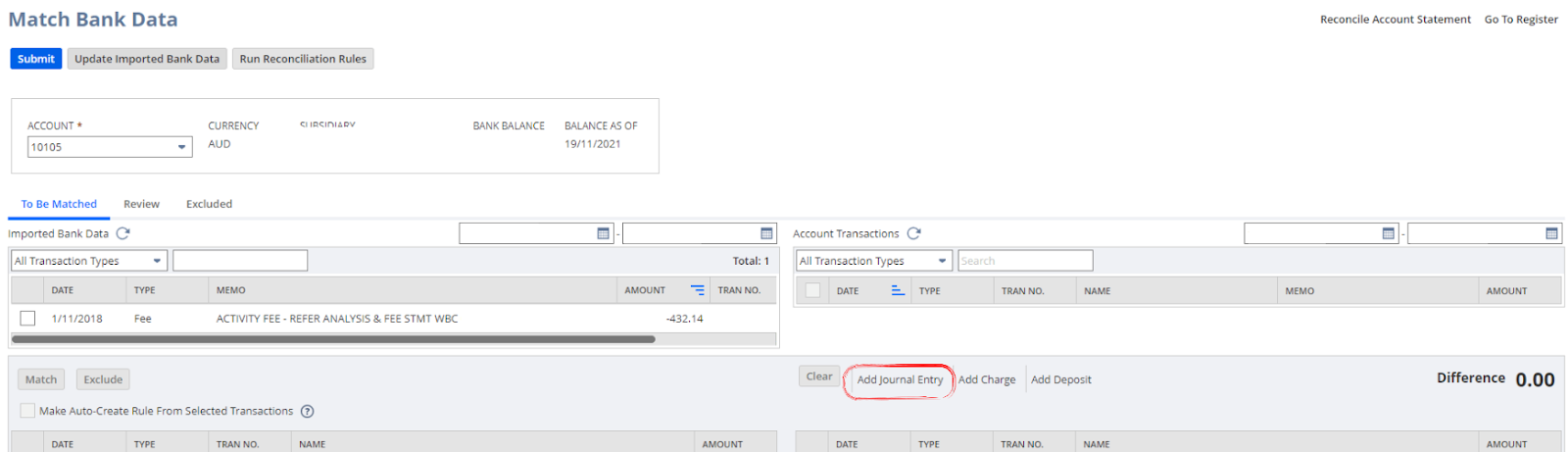
Enter all the necessary information, such as date, account, amount, and memo. Click Save.
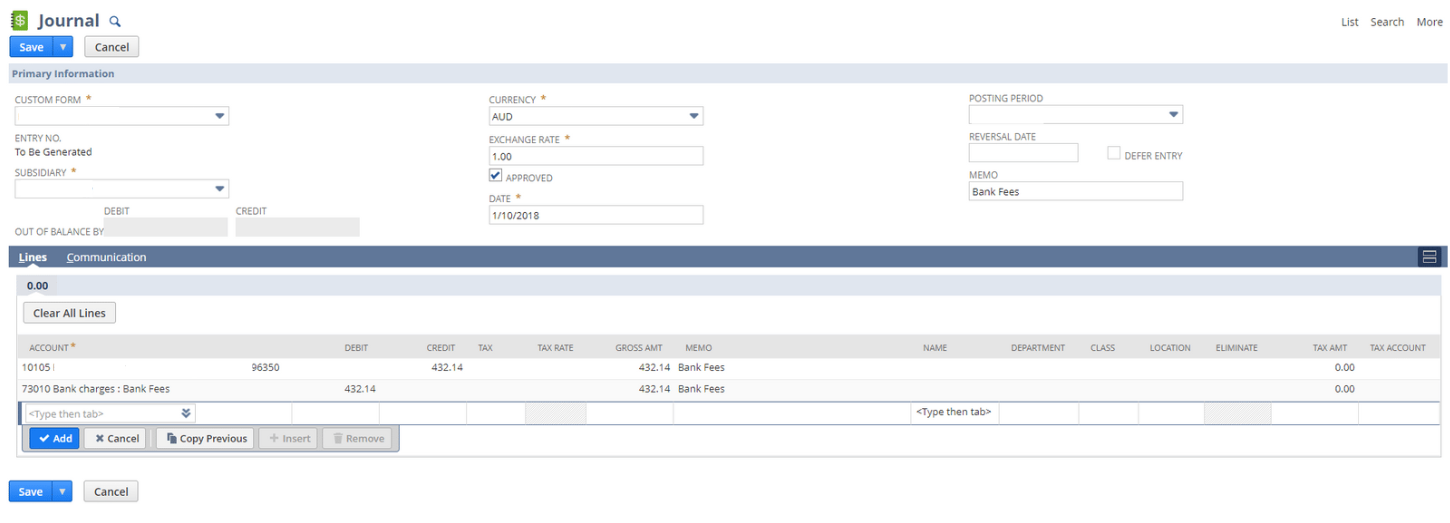
Refresh the Account Transaction screen by clicking the arrow next to it. Mark both transactions and ensure that the difference is 0.00. Click Match.
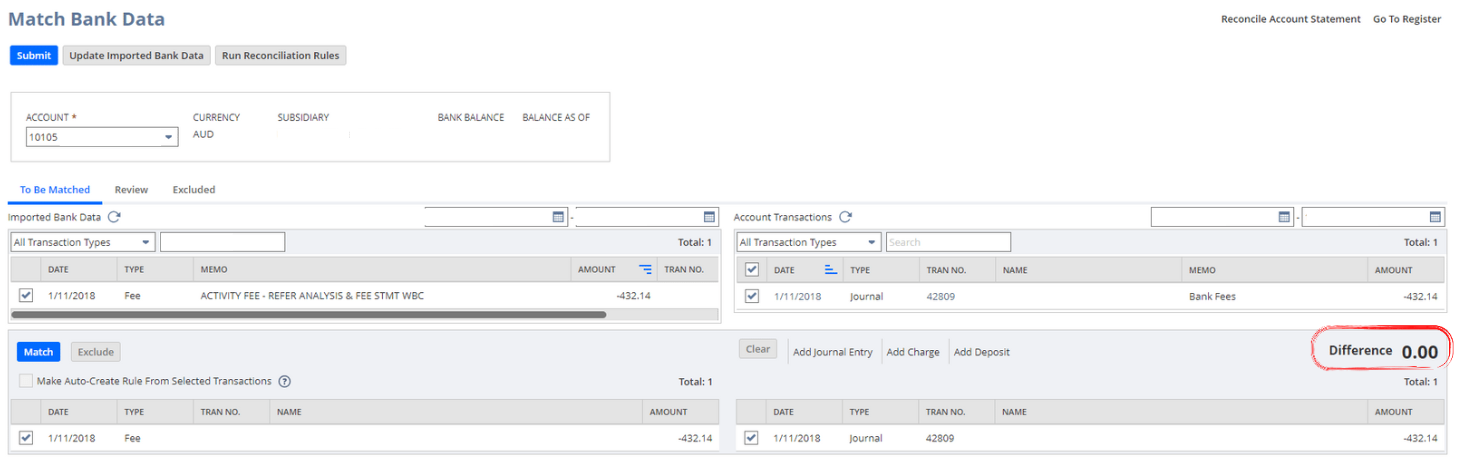
Note: Users can also use Add Charge. The effect will be the same, with the journal created, a debit on the expense (bank fees), and a credit on the bank account.
Bank Interest
Interest earned by the business is considered income. This type of transaction also appears on the bank statement with no record in NetSuite. This transaction can be recorded by adding the deposit in NetSuite.
This is how a bank statement line with no corresponding account transaction appears on the Match Bank Data page. Select the bank transaction and click on Add Deposit.
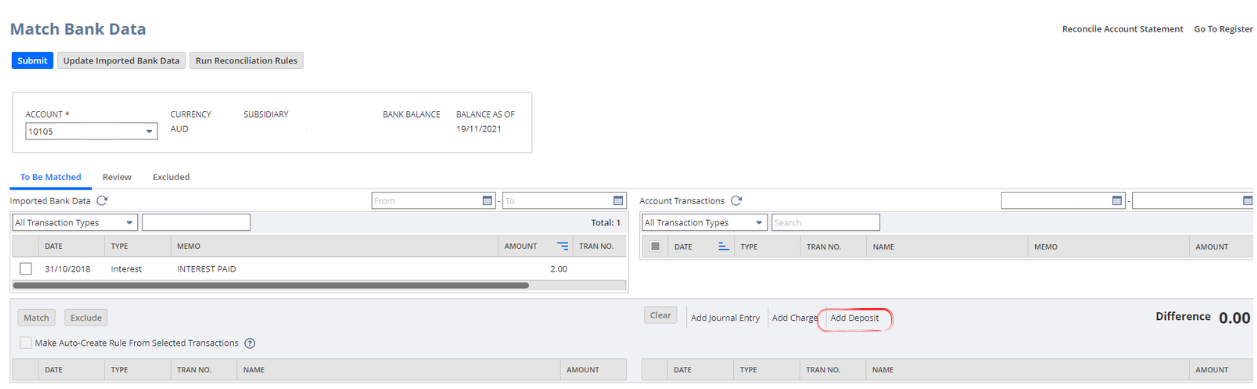
The Add Deposit window will appear. NetSuite will automatically copy the date, memo, and amount, but users can still edit this information.

NetSuite will create the GL impact of a debit to the bank account and a credit to the interest income account.

Refresh the Account Transaction screen by clicking the arrow next to it. Mark both transactions, and ensure that the difference is 0.00. Click Match.
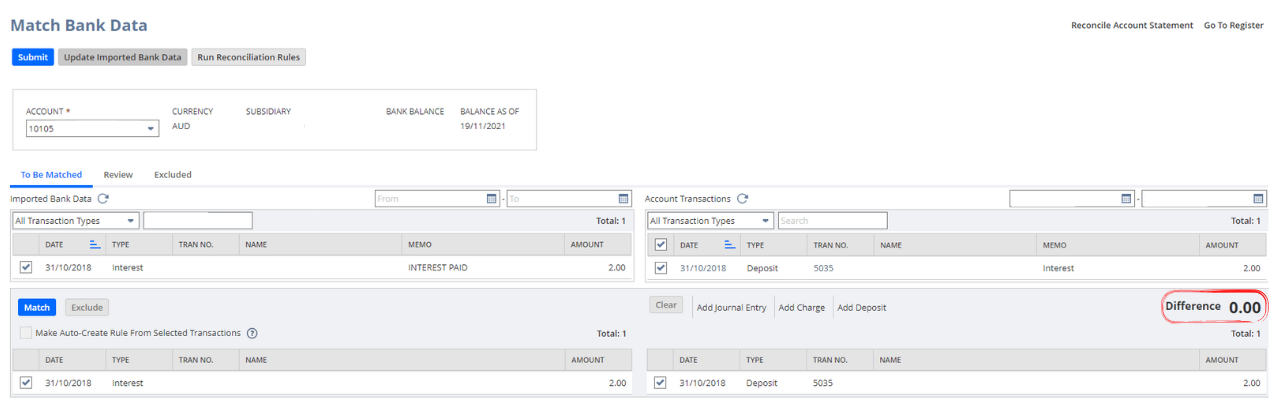
Bank Errors
Banks can make mistakes; although it does not happen very often, it does occasionally and can impact the reconciliation process. For example, a bank may deduct an incorrect amount from a business account or credit deposits that do not belong to the company. This type of transaction appears on the bank statement without explanation, so the best thing to do is to contact the bank administrator immediately.
Business Errors
There are several types of errors that a company bookkeeper or accountant can make that could lead to reconciliation discrepancies:
- Duplicate Payment: This type of error occurs when users upload the payment file generated from NetSuite to the bank twice or when a user processes the payment manually but incorrectly enters the payment twice in the bank portal. When this happens, a duplicate transaction will appear on the bank statement. Reconciling the second transaction will be tricky since NetSuite has no record to match. Users should immediately contact the receiver of funds and ask for a refund if there are no outstanding payables. A credit note should be created against the receiver's account.
- Incorrect Transaction Recording: This type of error occurs when a user enters incorrect information, such as currency and amount, or posting to a wrong account or incorrect subsidiary. Errors due to posting to the incorrect account and subsidiary can be corrected by reversing the entry in NetSuite. However, if it is a currency or amount, the errors might result in either underpayment or overpayment. This can be corrected by issuing an additional payment if underpaid, requesting a refund, and creating a credit note if overpaid.
- Rounding Errors: The amount involved in this type of error might be small and seem insignificant, but when it all adds up, it can result in an inaccuracy in the total amount, which might become a problem in the future. It is best to fix rounding errors by reconciling the books regularly.
Deposits in Transit
Cash or deposits in transit reflect the amount of cash or sum of checks that has been recorded in the company’s book but not yet reflected in the actual bank statement. If the transfer of funds happens at the end of the month, it will result in a reconciliation difference since the bank will most likely process and record the transaction on the next banking day. The company should make the necessary adjustments to reconcile the transaction by adding the amount to the bank statement.
Uncashed Checks
Uncashed checks also affect the reconciliation. The transaction paid via check will appear in the account transaction screen on the Match Bank Data page and will remain there until the payee cashes the check. No adjustment is needed, but the total amount of the outstanding checks must be subtracted from the ending balance on the bank statement.
Unauthorized Transactions
These types of transactions appear on the bank statement, but there is no record of the transaction in NetSuite. These can be due to unexpected business-related purchases, personal purchases, or worse, fraud, where the company’s bank account was used by an external party for an unauthorized purchase. Business-related and personal purchases can be corrected by contacting the parties involved. For potential fraud, the company must reach out to the bank to stop the transaction and recover the amount lost.
Limitations
This section describes some NetSuite limitations that can impede the reconciliation process.
- During transaction matching, if both periods are open, NetSuite doesn't have functionality that will limit the user from matching transactions from one period to another.
- NetSuite cannot detect whether or not a payment file has already been uploaded.
- Users can enter only up to 30 characters in the Match Bank Data page memo field.
Best Practices
The following best practices can help reduce or fix reconciliation differences:
- Subscribe to electronic billing or, if available, request access to the supplier portal/website to download a copy of invoices at any time.
- To reduce the risk of entering duplicate or incorrect data in the bank portal, try as much as possible to avoid manual processing of payments.
- If the manual processing of payment cannot be avoided, immediately mark the transaction as paid in the NetSuite, so it won't appear in the aged payable list.
Conclusion
Bank reconciliation differences are typical in all businesses. Some transactions, such as bank fees and charges, cannot be recorded until they appear on the bank statement. There are also unanticipated transactions that can only be discovered during the reconciliation process. Whatever the difference is, it is essential to reconcile all accounts before the end of the period to have accurate financial reporting. Errors and discrepancies should be addressed immediately to avoid future problems.







